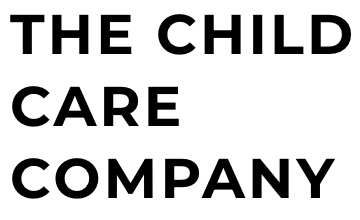Let’s solve this together. Tech Support is just a click away.
Tech Support
Certificate Support
Completion Verification and Grading Instructions
- Essays Included: If your course requires essays, please note that your dated certificate will not be available until your essays have been graded.
- Course Verification: This is required for all classes. This assignment must be graded before a dated certificate can be issued. Please allow up to 24 hours for the grading process for this assignment to be completed.
- Experiencing Delays: If you have waited more than 24 hours for an assignment, including the course verification assignment, to be graded, please fill out the support form provided below. We will investigate the issue and respond to you within 24 hours.
Thank you for your patience and cooperation.
Email Update
To request a change of email address in our learning management system (for self-paced classes) please complete complete this form.
Password Support
- Visit the website: Go to www.childcarecompany.dev
- Initiate password reset: Click “Forgotten your username or password?” in the upper right corner.
- Enter your email: In the email box, enter the email address associated with your account. Leave the username box blank.
- Check your email: You will receive an email from noreply@childcarecompany.org containing your username and a temporary password.
- Look for the email thoroughly: If you don’t see the email in your inbox right away, check your spam folder and search for the sender address noreply@childcarecompany.org.
- Log in with temporary credentials: Use the provided username and temporary password to log in at www.childcarecompany.dev. You can then change your password to a permanent one.
Password Support
- Visit the website: Go to www.childcarecompany.dev
- Initiate password reset: Click “Forgotten your username or password?” in the upper right corner.
- Enter your email: In the email box, enter the email address associated with your account. Leave the username box blank.
- Check your email: You will receive an email from noreply@childcarecompany.org containing your username and a temporary password.
- Look for the email thoroughly: If you don’t see the email in your inbox right away, check your spam folder and search for the sender address noreply@childcarecompany.org.
- Log in with temporary credentials: Use the provided username and temporary password to log in at www.childcarecompany.dev. You can then change your password to a permanent one.
Self-Pace Course Support
Training Vouchers
- Use Your MSDE Training Voucher at The Child Care Company:
The Child Care Company accepts MSDE Training Vouchers for both 45-Hour and 90-Hour classes. Here’s how to use it:- Apply for the voucher: Click here: link to MSDE voucher application to begin the application process. You may be asked to provide a flyer for the training, you may download that by clicking here.
- Emai us your signed voucher: Once you receive the voucher, sign it in blue ink and email it to childcarecorp@gmail.com.
- Receive your coupon code: We will contact you upon receiving your voucher and provide you with a unique coupon code.
- Apply the code at checkout: When registering for the desired class on our website, enter the provided coupon code during checkout. This will automatically deduct the cost covered by your MSDE training voucher.
Webinar Link Support
Important Information Regarding Webinar Links:
1. Receiving Webinar Links:
- Webinar links are automatically sent via email 24 hours before the scheduled class.
2. Missing Your Link:
- If you don’t receive your webinar link by 23 hours before the class, please notify us immediately by clicking the button below
- Emails sent within 2 hour of class start or after the session will not be considered for refunds or credits.
3. Early Notification Ensures Support:
- Reaching out promptly allows us to assist you in obtaining your link before the class begins.
By following these guidelines, you can ensure a smooth and successful webinar experience.
Purchase Receipts
To access your receipt, we’ve made it simple for you with two options:
- Email Search: Check your email inbox for a message from no-reply@editmysite.com, which should bring up all of your receipts. If someone else purchased the class for you, you must request the receipt from the purchaser.
- Square Receipt Lookup: Use Square’s Receipt Lookup Tool to find your purchase details. For security purposes, you will need to provide:
- The exact amount charged in the transaction.
- The date of the transaction.
- The last four digits of the credit or debit card used.
Also, for verification, you’ll need to confirm that you are either the owner of the billing information provided or that you have authorization from the cardholder to access the receipt. If you are not the individual who made the purchase, please have the cardholder retrieve the receipt on your behalf to ensure compliance with privacy and authorization requirements.